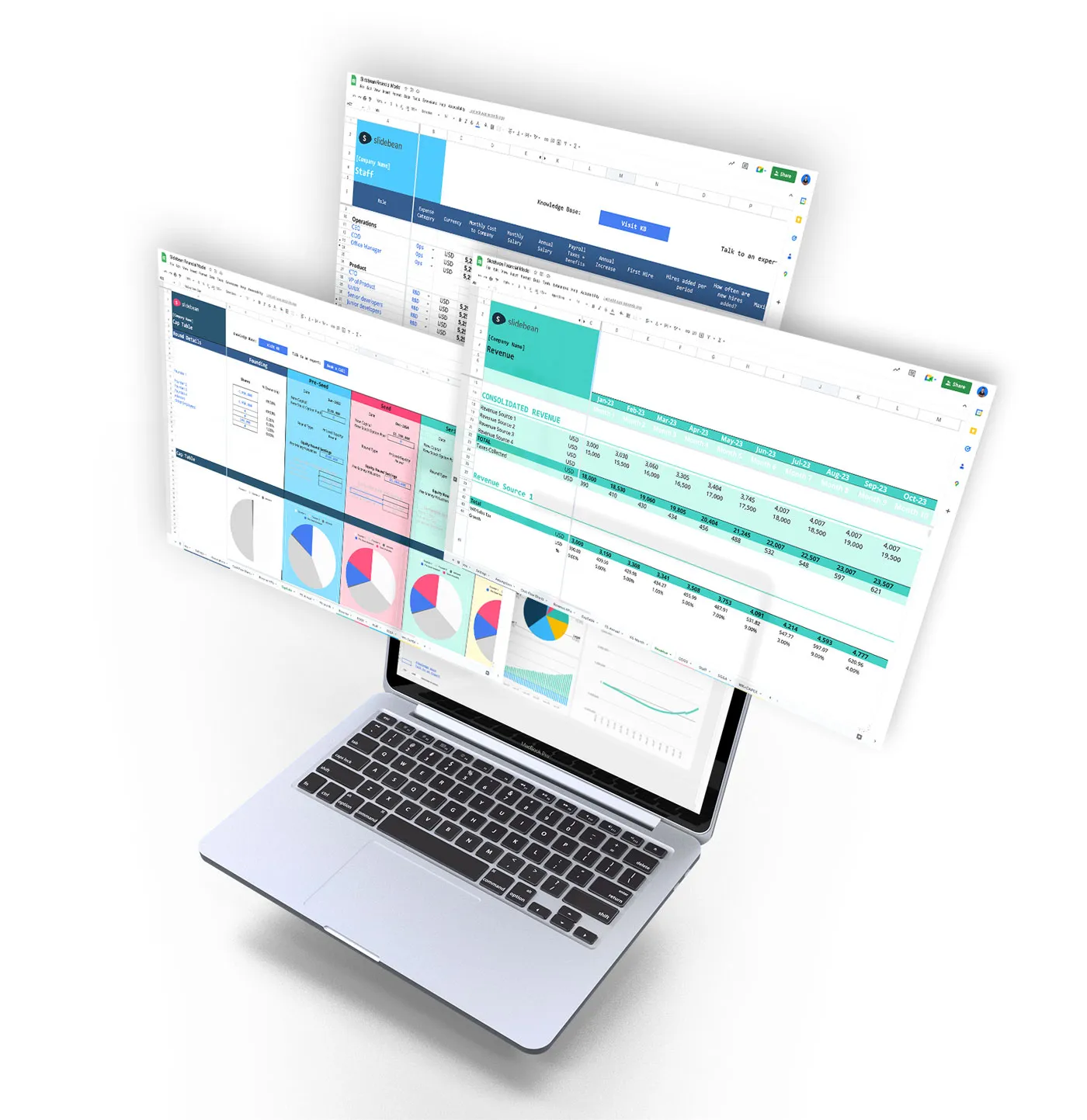When considering a new feature on Slidebean we always ask two questions:
- Will it help a critical amount of users?
- Can we make it easier, more intuitive than our competitors?
There’s been an increasing demand for being able to add audio to a presentation, so we knew we had to tackle this sooner rather than later. But the question remained whether or not we could provide a simpler UI to an otherwise cumbersome process.
We believe we’ve finally done it!
How to add audio to a presentation
A simplified dialog now lets you record audio tracks directly into each slide. Here’s how it works:
Go to the “Add Content Block” dialog and select “Audio”. It looks and works the same both in Outline and Design.

A sound icon will be displayed in the bottom right corner of the slide to indicate the slide has an add audio track. It also works as a pause/play button when presenting later on. Here's a capture of how the dialog looks like:

One you add the audio element, the process is pretty simple: hit the Record button to start recording and then the Stop button when you're done. You can listen to the audio track, then save it or discard it. And literally that’s it! Once you play your presentation the audio track for each slide will play automatically.
You can also upload audio or music files of your own using the Upload cloud icon. These audio tracks will also auto-play when presenting.
Use Cases
There’s a variety of scenarios in which audio tracks can be super useful. The most recommended use case is when sending over slides you won’t be able to present in person. That way you can avoid overcrowding your slide with information you would have normally said verbally. Remember slides should always be kept simple and to the bare minimum content possible.
Remember slides should always be kept simple and to the bare minimum content possible.
Also new on Slidebean
Premium plans can now be shared with one additional teammate at no cost! This will allow you to collaborate seamlessly with other people and share your account benefits with them.
So there you have it. Take Slidebean for a spin and let us know what you think!